How to use ToDoBot as a client in a shared channel
If you are invited to a channel as an external user, you can view the ToDos and track the progress of the project in the thread on the right. If you haven’t got ToDoBot installed into your workspace yet, you can only send messages to the channel and view the existing ToDos in the thread.
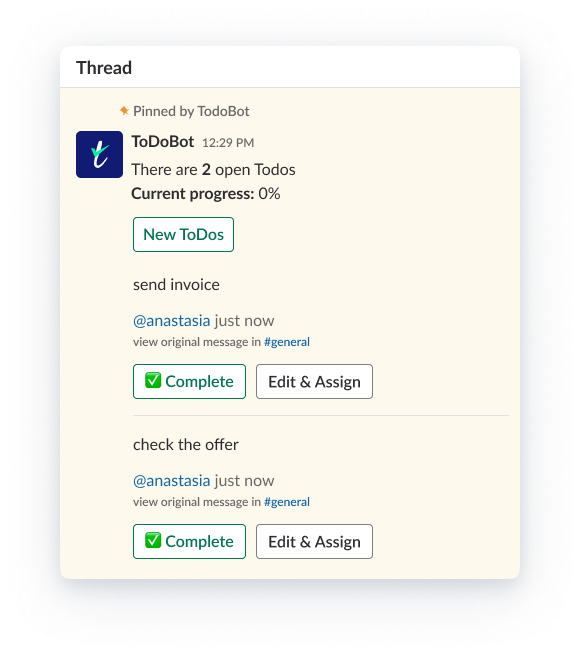
There are three ways to install ToBoDot app:
- From the Slack App Directory
- From thetodobot.com (just click “Add to Slack” button at the top)
- From Slack itself
Click Go/Apps in the main Slack panel, then type “todobot” into a search bar, then click on the app and complete the steps to install it.
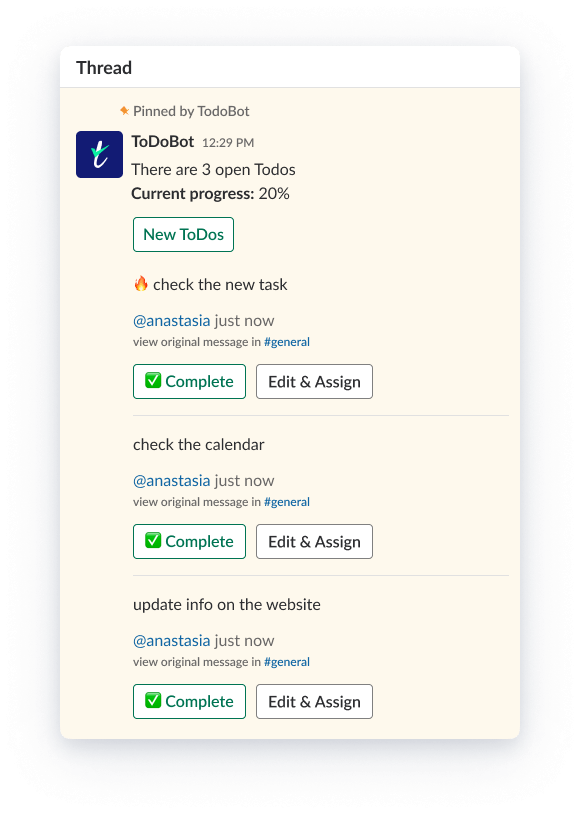
After you install ToDoBot into your workspace, you can complete tasks using the Complete button, and edit them, using the Edit & Assign button. Also you can track the progress of completing the tasks in the upper bar.
If you need to create tasks yourself, you can do it from the messages bar and using the New ToDo button. The tasks that you add won’t be shown in the thread, they will be posted in the channel, and will appear on the Home Page of ToDoBot App.
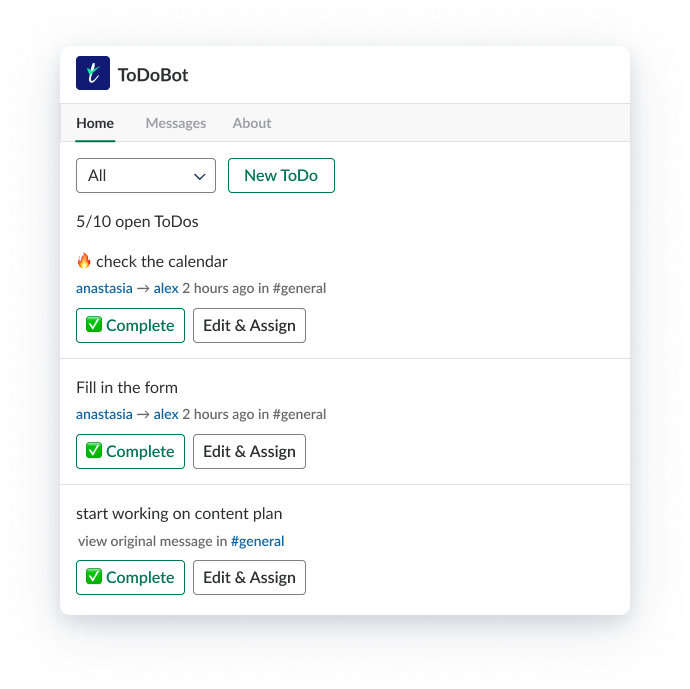

Still haven’t got ToDoBot in your workspace?




