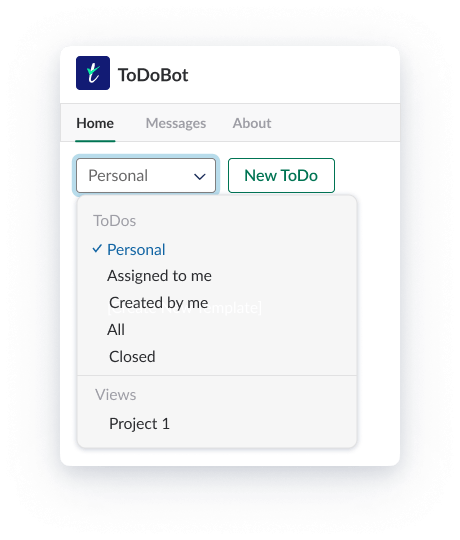What is ToDoBot?
Today a lot of companies use Slack to manage their work activities. It is usually the place where people discuss their projects and the work flows continuously. During the day there can be dozens of messages, tasks and things that need to be done. And this is especially true if there are several channels – the number of messages can become so huge, that sometimes the important tasks can easily be lost in all the flood of things to do.
To prevent this, ToDoBot was created. ToDoBot is a productivity and task management app that can help track all the tasks without leaving Slack. It works perfectly with the tasks that are too small to be tracked using the “heavy” task management systems. Now you don’t have to constantly switch between different apps in order to keep track of the tasks. All of them can be found in one place – in Slack.
ToDoBot can be used by individuals, but it’s most helpful for small and medium teams.
ToDoBot suits
- 💻 Development
- 💼 Management
- 👩 Customer Success
- ⚙️ Support
- 👥 Other teams
You can even use it with your customers via Slack shared channels.
There are three ways to install ToBoDot app:
- From the Slack App Directory
- From thetodobot.com (just click “Add to Slack” button at the top)
- From Slack itself
Click Go/Apps in the main Slack panel, then type “todobot” into a search bar, then click on the app and complete the steps to install it.
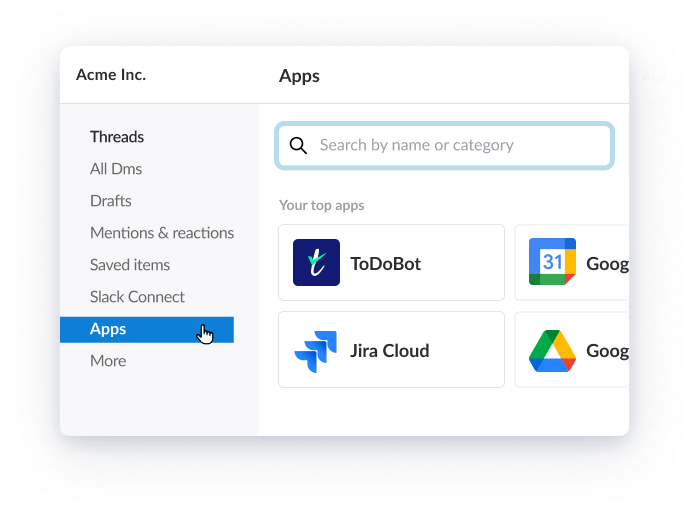
ToDoBot app has two tabs: Home tab and Direct Messages.
The Home tab is the main place to work with the bot. Here you can:
- view your open and completed ToDos, edit them and assign them to others
- create new ToDos
- use the dropdown menu to organize your ToDos by different categories: Personal, Assigned to me, Created by me, etc, as well as create new Pages, Lists, and Views
- access settings and see other features
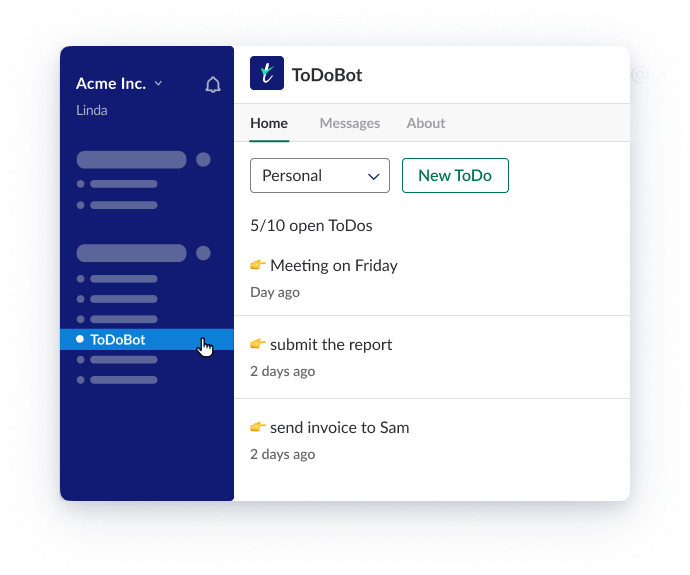
In the Home tab of ToDoBot app you’ll see a dropdown menu, where you can filter ToDos by categories like Personal, Assigned to me, Created by me, All, and Closed.
You can also filter ToDos by Pages, Lists or Views there.
The Messages tab is a chat between you and ToDoBot. You will see the first message with tips and instructions right after installing the app.
The About tab is where you can see examples of the main features and commands and learn more about ToDoBot.